Почему возникают задержки и лаги в управлении?
Для прохождения сигнала от пользователя к серверу и обратно требуется время, следствием этого является некая задержка реакции персонажа в игре.
Если задержка управления и\или отставание звука мешают комфортной игре, то причин может быть несколько:
- Проблема может возникать при Wi-Fi подключении, проверьте качество сервиса при подключении к интернету с помощью кабеля;
- Для декодирования видеопотока используется процессор, а не видеокарта;
- Компьютер не справляется с декодированием видеопотока, закройте лишние запущенные программы и остановите загрузки;
- Влияет установленный софт для тонкой настройки управления в операционной системе (OSCAR Mouse Script Editor и подобные), его нужно отключить;
Если используете ноутбук, убедитесь что:
- план электропитания настроен на максимальную производительность;
- используется наиболее производительная видеокарта;
- встроенный фаервол и антивирус могут быть причиной задержки управления;
- высокий ping до наших дата-центров, чем он больше тем сильнее ощущается задержка.
Сам Ping зависит от нескольких факторов:
- удаленность игрока от сервера: чем дальше игрок, тем выше пинг;
- количество узлов на маршруте трафика: чем их больше, тем выше пинг;
- ограничения интернет тарифа у провайдера: на низкоскоростных тарифах пинг в Облаке может серьезно повышаться.
В некоторых случаях помогает переустановка клиента VKCloud (Игрового Центра) с последующей перезагрузкой компьютера
Почему иногда управление лучше, а иногда хуже?
Наши сервера территориально находятся в разных местах, по этой причине ситуация с управлением может меняться при каждом подключении: меньше пинг (ближе сервер) -> меньше ощущается задержка.
Как можно улучшить ситуацию?
- Настройте чувствительность указателя в самой операционной системе (попробуйте установить ее на средние значения и на максимум в разных запусках игры)
- Проверьте управление на другой мышке (клавиатуре)
- Если первые пункты не помогли, то можно попробовать ограничить верхнюю границу битрейта, это снизит объем передаваемого видеопотока, в результате компьютер сможет быстрее обрабатывать и отсылать команды управления. Зажмите на 2-3 секунды ESC для вызова окна настроек, выберете "Открыть настройки", затем "Настройки видео". Установите значение от Авто до 18 Мбит\с для параметра "Диапазон видео битрейта"
С максимальной границей можно поэкспериментировать в сторону уменьшения (до 10 или 8 Мбит\с), чтобы найти наиболее оптимальное значение для комфортной игры.
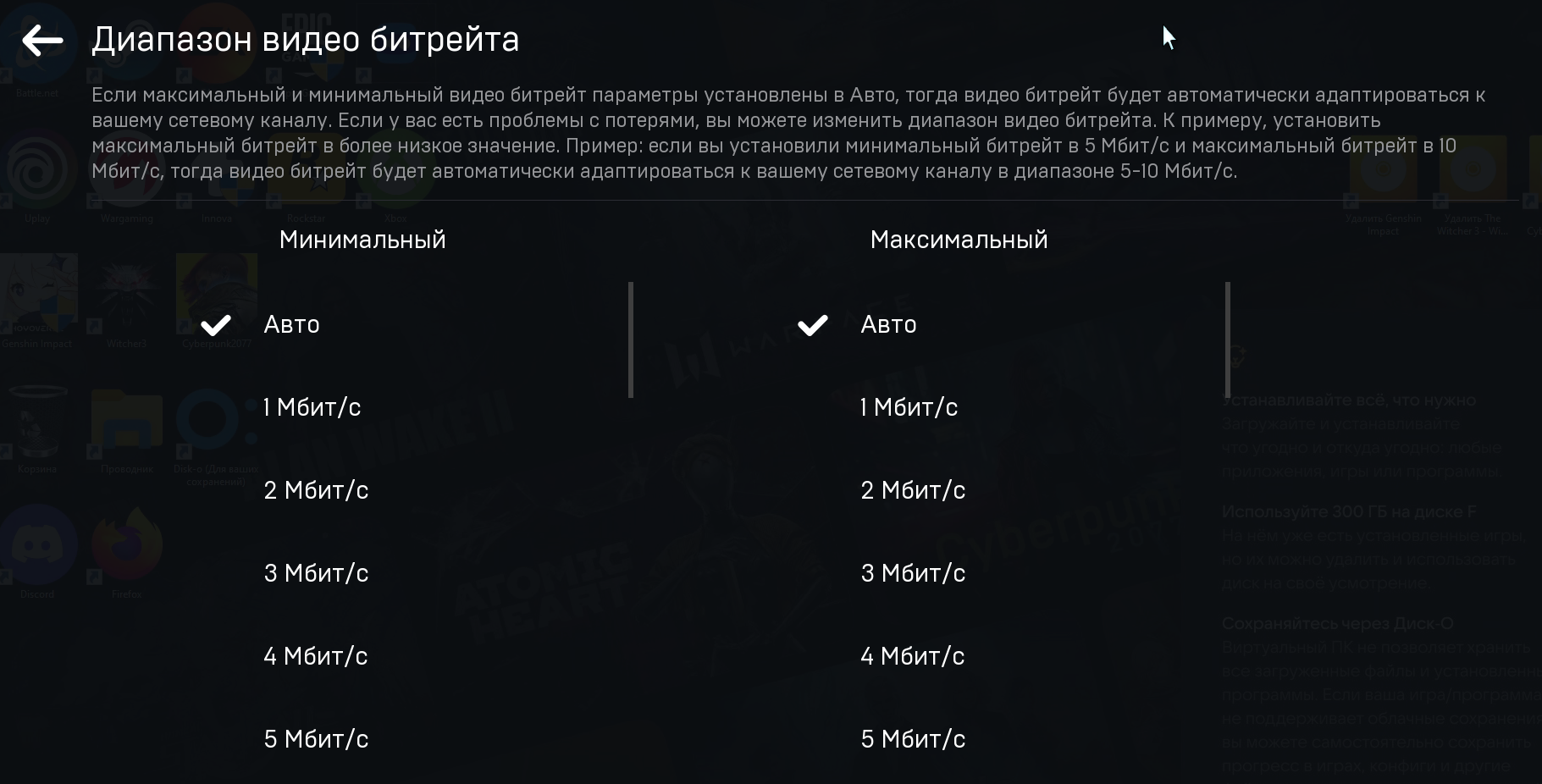
Если ограничение битрейта не помогло, то можно чуть снизить качество картинки, что снизит нагрузку на ваш интернет канал:
- Профайл видео: можно снижать плавно с High до Baseline для поиска оптимального значения для игры.

- Видео декодер: Как правило, Аппаратный видео декодер справляется значительно лучше с обработкой входящего видео потока, что способствует уменьшению задержек в управлении.
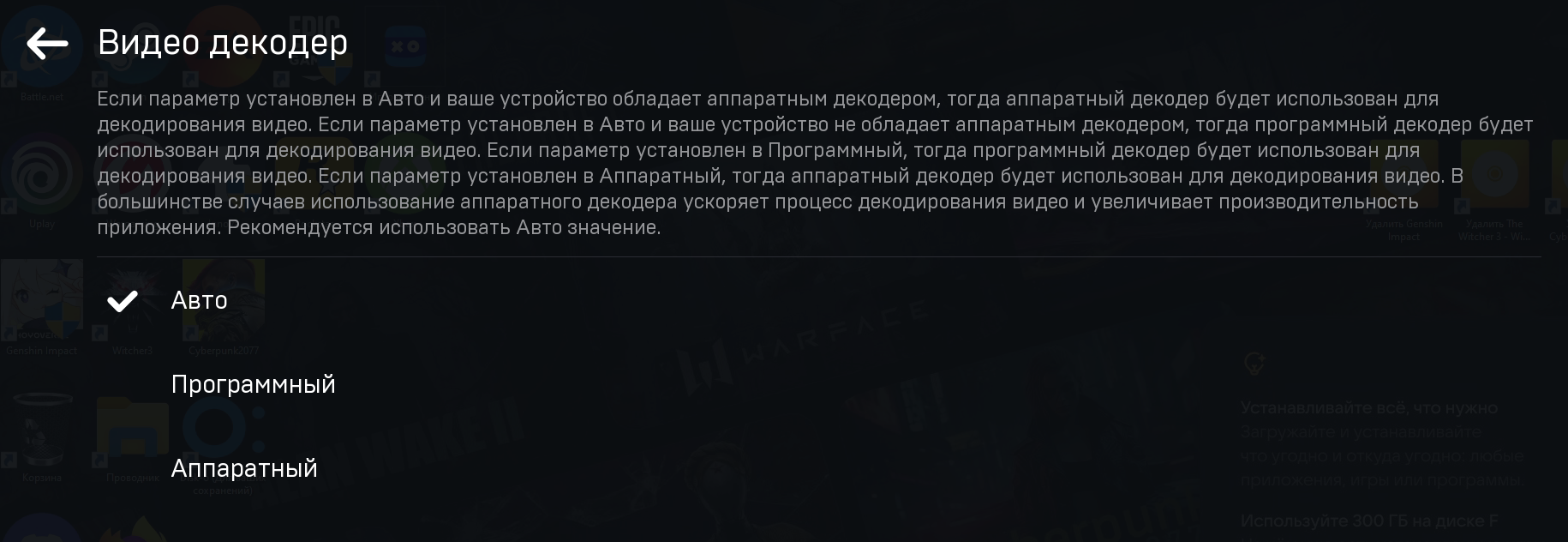
- Качество обработки видео (работает только на Программном видео декодере): можно снижать плавно с Ультра до Очень низкого, для поиска оптимального значения для игры.
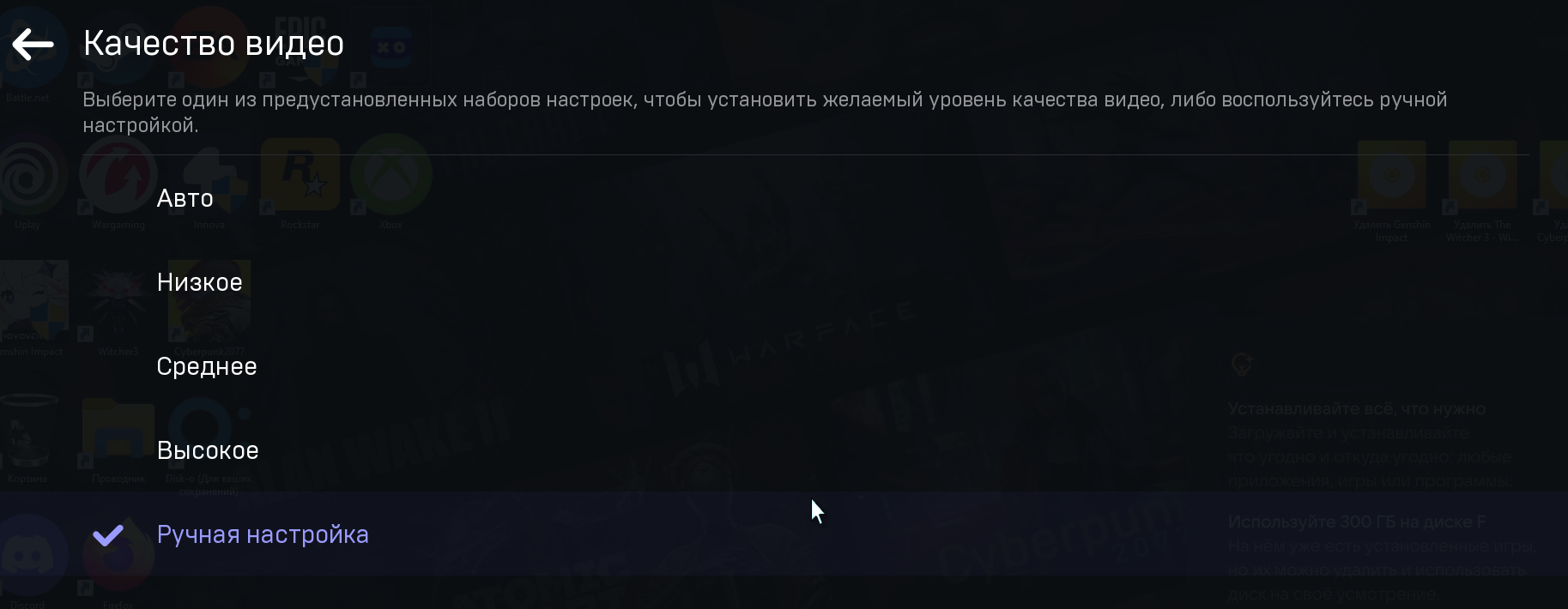
- Мы советуем поддерживать драйверы видео карт на вашем компьютере в актуальном состоянии, вот ссылки на официальных дистрибьютеров: